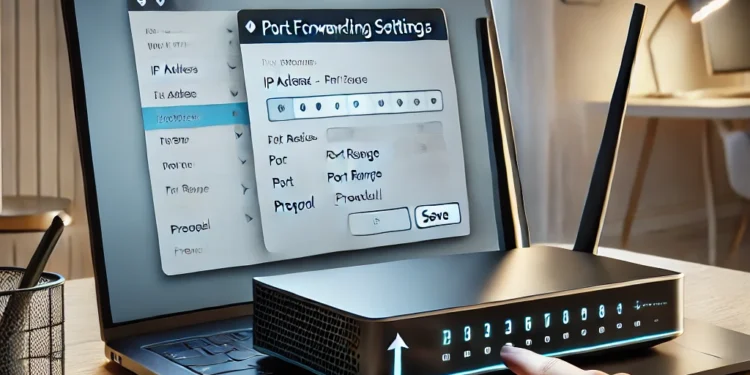Setting up port forwarding on your MR9600 router may sound technical, but with a step-by-step approach, it’s straightforward. Whether you’re looking to improve your gaming experience or enable remote access to a device, port forwarding is an essential skill.
What is Port Forwarding?
The Basics of Port Forwarding
Port forwarding is a networking process that allows external devices to connect to a specific device within your private network through a designated port. Think of it as opening a secure door for specific traffic.
Why Port Forwarding is Important
Port forwarding ensures efficient communication for specific services like gaming, hosting servers, or using remote desktop applications.
Preparing for Port Forwarding
Gathering Required Information
Before you begin, collect the following:
- Your Device’s IP Address: This is the internal address of the device you’re forwarding traffic to.
- The Port Numbers to Open: Applications often list the ports they require in their documentation.
Understanding the MR9600 Router Interface
Familiarize yourself with the router’s admin panel. The MR9600 provides an intuitive interface but may require some navigation.
Logging into the MR9600 Router
Accessing the Admin Panel
- Open a browser and type 192.168.1.1 (default IP) into the address bar.
- Enter your router’s username and password.
Default Username and Password
By default, the username is often “admin,” and the password is printed on the router label. If changed, use your custom credentials.
Navigating to Port Forwarding Settings
Locating the Advanced Settings
Once logged in, head to the Advanced Settings tab in the menu.
Finding the Port Forwarding Menu
Under Advanced Settings, find Port Forwarding & Port Triggering. This section houses all port-related configurations.
Configuring Port Forwarding
Adding a New Port Forwarding Rule
Click on “Add New” or a similar button to start configuring.
- Inputting the IP Address: Enter the internal IP of the device.
- Specifying Port Ranges: Add the port numbers needed (e.g., 80, 8080, or a range like 5000-6000).
- Selecting the Protocol (TCP/UDP): Choose the correct protocol. If unsure, select both (TCP/UDP).
Saving and Applying Changes
After inputting the details, click “Save” and apply the changes. The router might restart briefly.
Testing Port Forwarding
Using Online Tools to Verify Configuration
Use websites like canyouseeme.org to check if the port is open and accessible.
Troubleshooting Common Issues
If the port isn’t open, check:
- Firewall settings on the device.
- Conflicting rules in the router.
Enhancing Security While Using Port Forwarding
Creating Strong Passwords
Secure your router by updating the admin password to something complex.
Regularly Updating Firmware
Check for firmware updates to patch security vulnerabilities.
Monitoring Open Ports
Audit open ports regularly and close unused ones to minimize risks.
Common Use Cases for Port Forwarding
Gaming
Improve connectivity and reduce latency for multiplayer games.
Hosting a Server
Allow external devices to access your local server.
Remote Desktop Access
Enable secure access to a PC from a different location.
Troubleshooting Port Forwarding on the MR9600
Checking for Conflicting Rules
Ensure no two rules conflict with each other.
Restarting the Router
Rebooting can solve temporary glitches.
Resetting to Default Settings
If all else fails, reset the router to its factory settings and start over.
Conclusion
Port forwarding is a powerful tool that unlocks the full potential of your MR9600 router. By following these steps, you can customize your network to meet specific needs while maintaining security and efficiency.
FAQs
What is the purpose of port forwarding?
Port forwarding allows external devices to access specific services or devices within a private network.
Can I use port forwarding with a dynamic IP address?
Yes, but you’ll need to set up Dynamic DNS (DDNS) to ensure consistent access.
How can I secure my router while using port forwarding?
Use strong passwords, keep your firmware updated, and close unused ports.
Is port forwarding the same as port triggering?
No, port triggering dynamically opens ports when a specific outbound request is made.
What happens if port forwarding is set up incorrectly?
Incorrect settings may prevent applications from working or expose your network to vulnerabilities.